A client recently asked us how they could embed .wmv files in their WordPress site so that it plays in a video player. Interestingly, we’re so used to working with video websites like YouTube and Vimeo which allow easy embedding by just pasting the URL into the editor that we’d never had to deal with this issue before. But after some trial by our awesome CEO Miriam Schwab and, well, really not much error, we quickly figured it out. So, without further ado, here is the way to embed .wmv files into WordPress posts and pages:
1. Install, activate and configure the TinyMCE Advanced plugin. This plugin allows you to add useful buttons to the WYSIWYG through a drag and drop settings page.
2. In the settings (Settings >TinyMCE Advanced), drag the “Insert Movie” button into the WYSIWYG:
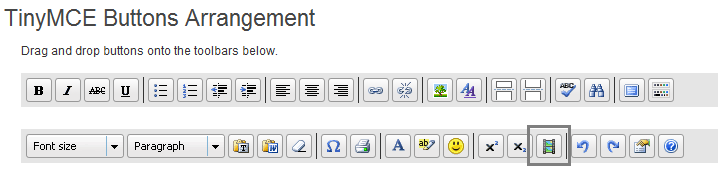
3. Save changes.
4. Upload the video file of your choice to your WordPress site through Media > Add New.
5. Copy the URL of that video:
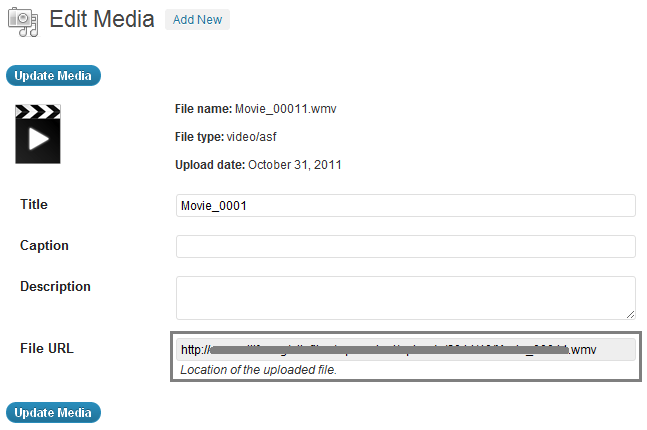
6. Open up the editor of the post/page where you’d like to embed the video (if you aren’t there already).
7. Click on the button which says “Insert/edit embedded media” when you hover over it:
![]()
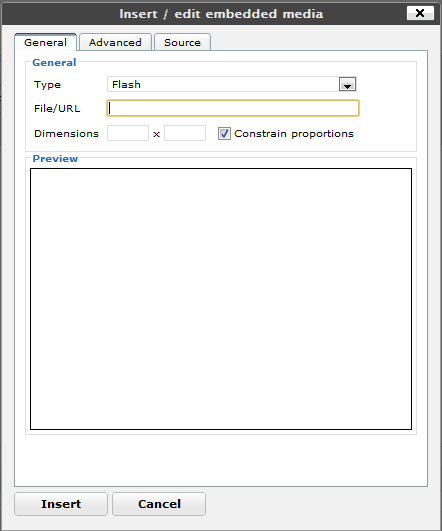
5. Under “Type,” choose “Windows Media.”
6. Paste the URL in File/URL field.
7. Click “Insert.”
8. Save Draft or Publish.
9. Verify that it worked in the front end.
Note that the user’s browser has to have the Windows Media Player plug-in, and it needs to run to play the video in a player.

