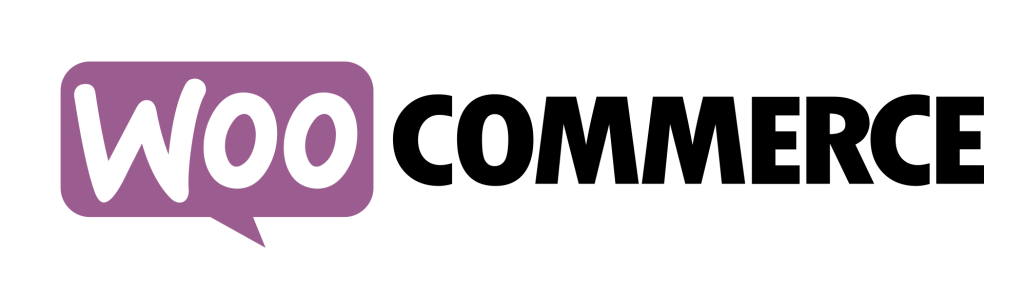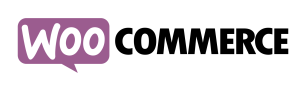
In one of our clients’ sites using WooCommerce, we got a popup message saying:
Sorry, no products matched your selection. Please choose a different combination.
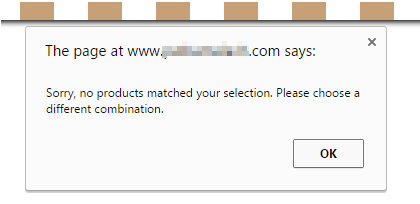
Even once we closed the error box, I couldn’t select one of the variations on a product. Argh!
I tried many suggestions I found online such as setting the default variation value and enabling ‘manage stock’ on a variation basis. When nothing worked, I thought I would have to painfully go through each of the WooCommerce template files in our theme and update each one. But then I took one last stab at it by adding a new product from scratch. And it worked!
The Problem
The problem had to do with how attributes were previously set up in WooCommerce.
For a variable product, in the product’s attributes, the values for the Size attribute were set to: S | M | L | XL | 8 | 10 | 12 | 14 | 16 written out with separators.
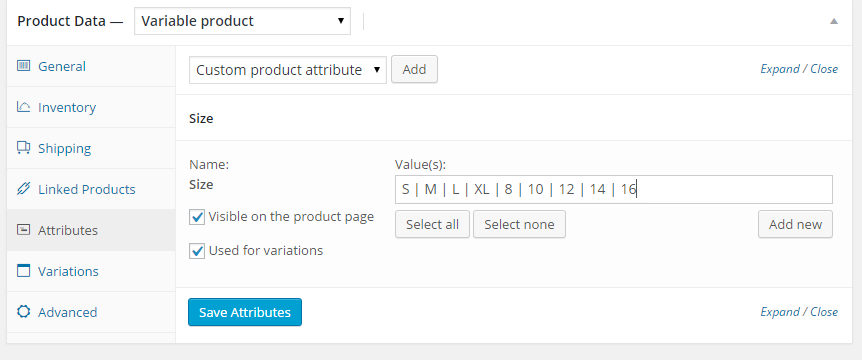
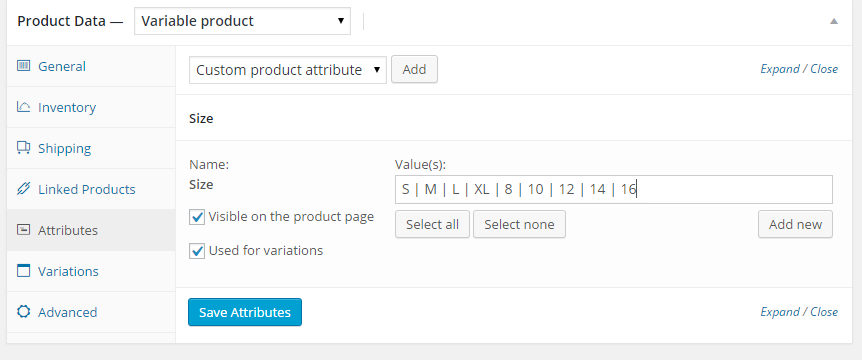
The Solution
- Edit a Variable Product
- Go to Attributes, and remove the existing values

- Add the attribute again (ex. Size) and click Select All
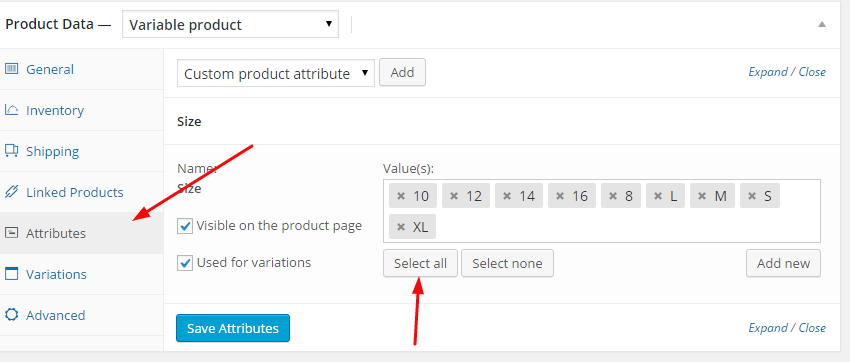
- Click Save Attributes (this is important for the next step)
- Go to Variations, and set the default size and re-assign each of the variations (the variations are probably still there but you need to re-map them).
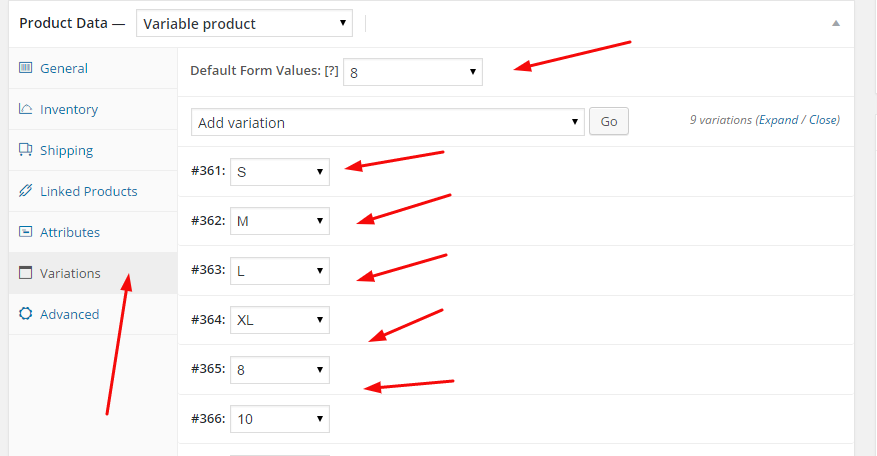
And then, voila! No more error message!
It worked for us and I hope it works for you too!