Over at illuminea.com, we manage over many WordPress websites as part of our WordPress hosting and maintenance service. All of these sites need version upgrades, plugin upgrades, and the rare theme upgrade (since we never use the default WP themes like TwentyEleven). Amazingly, there are 3 services that make mass upgrades possible in a few seconds (more or less).
ManageWP
ManageWP was the first of these management tools that I tested and it is definitely the most robust – they’ve really thought of everything. For better or for worse, you manage your sites by logging into their website. And, unfortunately, it is the most expensive of the three options.
Depending on which pricing plan you go with, ManageWP offers features above and beyond basic upgrades. The list includes features like:
- One-click and scheduled backups to a bunch of places (Dropbox, Amazon S3, and more)
- Easy cloning and migration tools
- User and sub-user management
- Alerts
- Security
- Google Analytics + AdSense integration
There is a free account for up to 5 websites but it only includes the “Standard” features which means no scheduled backups – a pretty major drawback, in my opinion. To see the different pricing packages, go to their Plans and Pricing page and then at the bottom click on “Standard,” “Professional,” or “Business” pricing and you’ll see a chart that shows how much it costs according to how many sites you want to manage. It gets expensive very quickly. For example, managing 50 websites with the Professional features costs $67 a month.
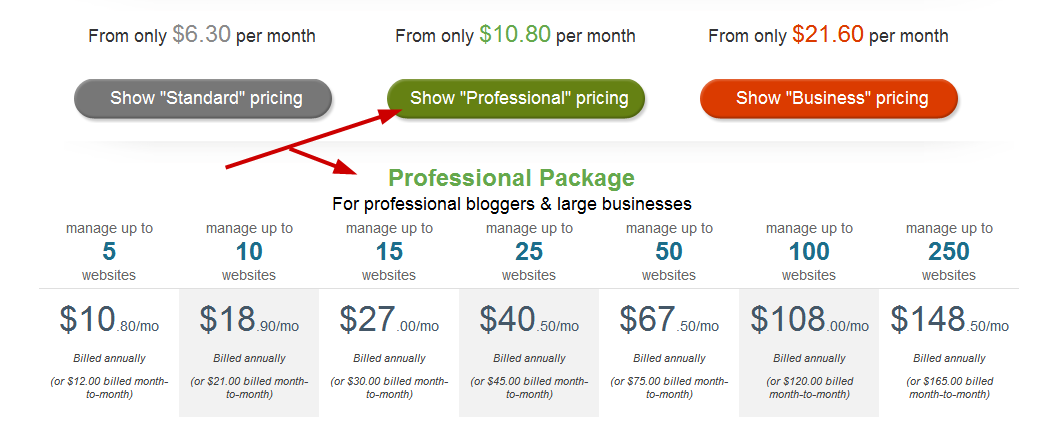
In terms of user interface, I found the ManageWP Dashboard a bit busy, and I felt like I never really learned where all those extra features were hidden nor, honestly, what I’d need them for anyway.
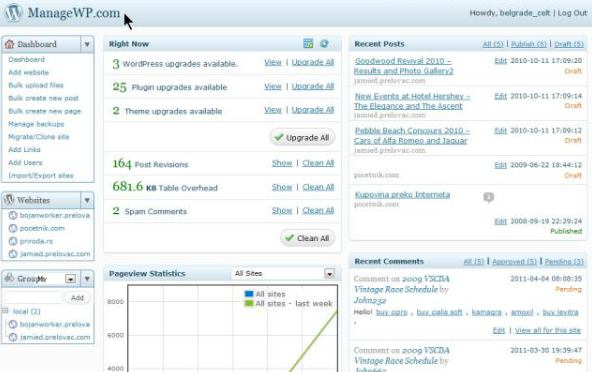
Bottom line: ManageWP offers the most features out of all the services reviewed here. But my two main concerns regarding ManageWP are that you’re so dependent on them to always be around, and they’re quite pricey.
WPRemote
My initial impression of WPRemote was that it’s so cute! Its user interface is very simple, clean and user-friendly. Until I started using it. WPRemote lets you upgrade themes and plugins from their dashboard, but their service doesn’t include bulk WordPress upgrades. You need to leave WPRemote and go to into each client’s website separately to upgrade it. Ugh!
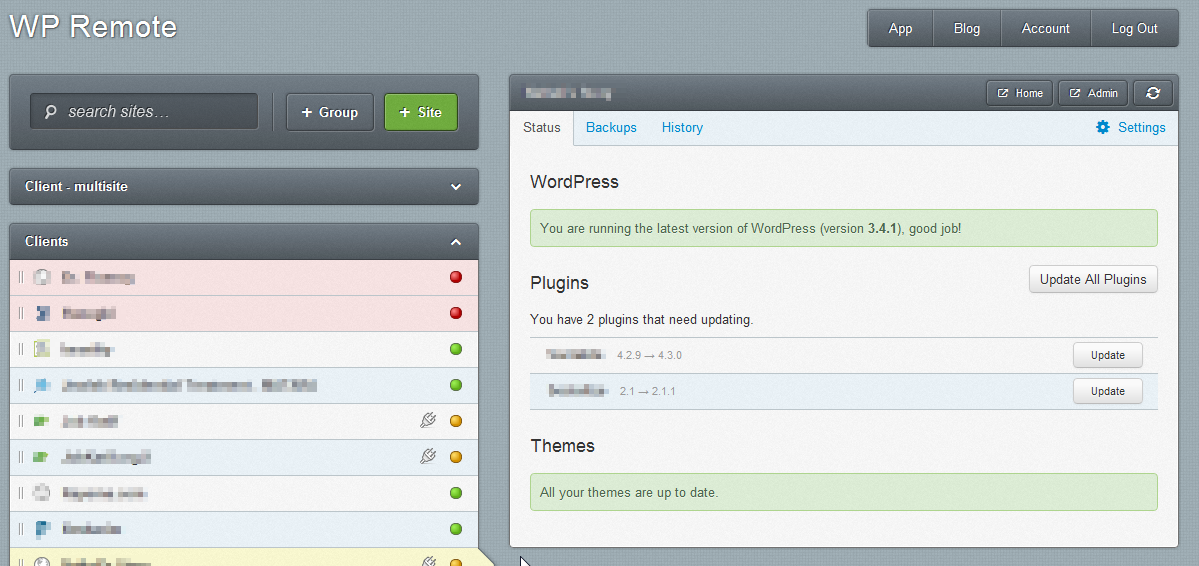
Regarding backups, WPRemote lets you back up to their Amazon S3 account, but as of now, there isn’t a way to backup to your own account, which is pretty annoying.
Bottom line: For a free service, it’s pretty good, but definitely not robust enough for our needs. The fact that it doesn’t allow backups to a service of your choice (like Amazon S3, Dropbox, or even FTP to another server), or real bulk WordPress upgrades, could be a problem for many website managers.
InfiniteWP
I saved the best for last! InfiniteWP is a little trickier to set up because you need to upload files to your server, but it is so worth it! First of all, InfiniteWP is FREE! And, second of all, since you’re hosting it on your server, you’re not dependent on a third-party service and you have more control over the security.
And, guess what! InfiniteWP is FREE!
I love that you can easily do theme, plugin, and WordPress upgrades by just click, click, clicking around. And if you don’t want to upgrade something, you just click the “hide” button to remove the temptation of the “upgrade” button.
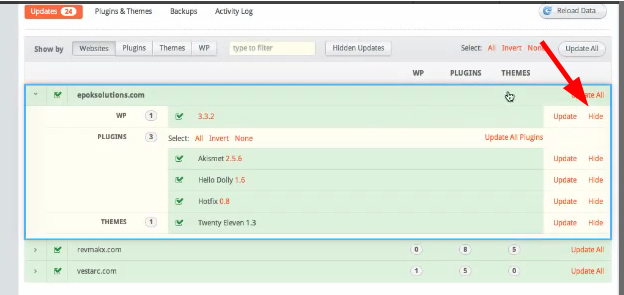
Here are some of the issues I had with InfiniteWP:
- WordPress in a subdirectory: I couldn’t add the InfiniteWP Client plugin directly from InfiniteWP’s “Add a site” area on sites that have the WordPress files in a subdirectory like http://example.com/sitefiles. To resolve this, go to the site and install the plugin from there and then add the site to InfiniteWP.
- Multisites: When adding a site to InfiniteWP, you have to fill out the URL, Admin username, and the API code (which you get after installing the plugin). When I added a multisite, I entered a Super Admin’s username but it didn’t work. I then added a regular Admin and then it worked.
- fsock error: Sounds silly, but it really is the name of an error I got when I tried to add InfiniteWP on a password-protected directory. I removed the password-protected directory and then InfiniteWP started working properly.
- Backups: Currently, backups are only available to your own server, which is a problematic way to back up a site – if the server goes, you lose both the site and the backup! I would love to set backups to go to our Amazon S3 account, but when I contacted the developers, they said that this feature will be added in the future as a premium add-on. Oh well. Luckily there are other alternatives for backups like BackWPUp.
- Hard to find the list of websites: After I added all our sites to InfiniteWP, I wanted to look at all of them to make sure I didn’t miss any. Only after the developers pointed out the little “W” hiding in the corner, did I find the list of websites.

Hello cute little orange “W”.
Bottom line: InfiniteWP is an amazing, robust and free service. It might not be for everyone due to the need to install it yourself, but for those who want control, that ability is actually a big plus. The biggest, and pretty much only, drawback is the inability to back up sites off-server, but hopefully they’ll add that service soon as they said.
What has your experience been with multiple-site management tools? It’s amazing that there are such great options for managing multiple WordPress sites springing up left and right. Let the competition continue!

